R Programming
- Overview of R
- Installing R on Windows
- Download and Install RStudio on Windows
- Setting Your Working Directory (Windows)
- Getting Help with R
- Installing R Packages
- Loading R Packages
- Take Input and Print in R
- R Objects and Attributes
- R Data Structures
- R – Operators
- Vectorization
- Dates and Times
- Data Summary
- Reading and Writing Data to and from R
- Control Structure
- Loop Functions
- Functions
- Data Frames and dplyr Package
- Generating Random Numbers
- Random Number Seed in R
- Random Sampling
- Data Visualization Using R
Download and Install RStudio on Windows

RStudio, an excellent IDE for working with R. Note that you must have R installed to use RStudio. RStudio is simply an interface used to interact with R. It is a separate piece of software that works with R to make R much more user friendly and also adds some helpful features. So far if you did not install R in you system then please first install R and then go for RStudio. Learn how to install R on Windows from here.
1. First, go to https://www.rstudio.com/products/rstudio/ and click on DOWNLOAD RSTUDIO DESKTOP.
2. Then find out the installers for supported for Windows platforms. You will be getting something like this RStudio 1.0.143 – Windows Vista/7/8/10 . Click on that to download RStudio.

3. Next, find the file that was downloaded in your system and double click it. It will be named something like RStudio-1.0.143.exe. This will start the install process.

4. Click next to continue when the install wizard opens.

5. Click next to accept the default install location.

6. Click Install to accept the default start menu folder and install RStudio.
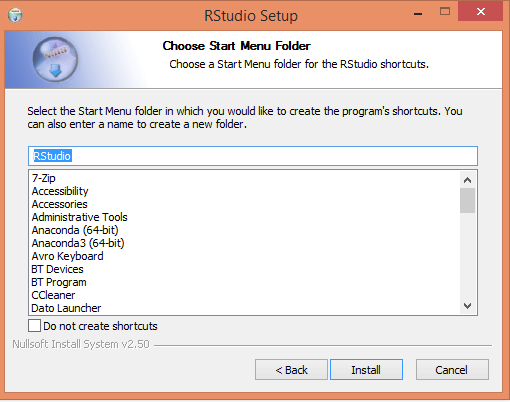
7. Now it will be installing in your system.

8. Next, click Finish to close the wizard.

9. Check if there is an “RStudio” icon on the desktop of the computer. If so, double-click on the “RStudio” icon to start RStudio. If you cannot find an “RStudio” icon, try step 10.
10. Click on the “Start” button at the bottom left of your computer screen, and then choose Search Option. Type RStudio there and click on RStudio to open that.
